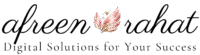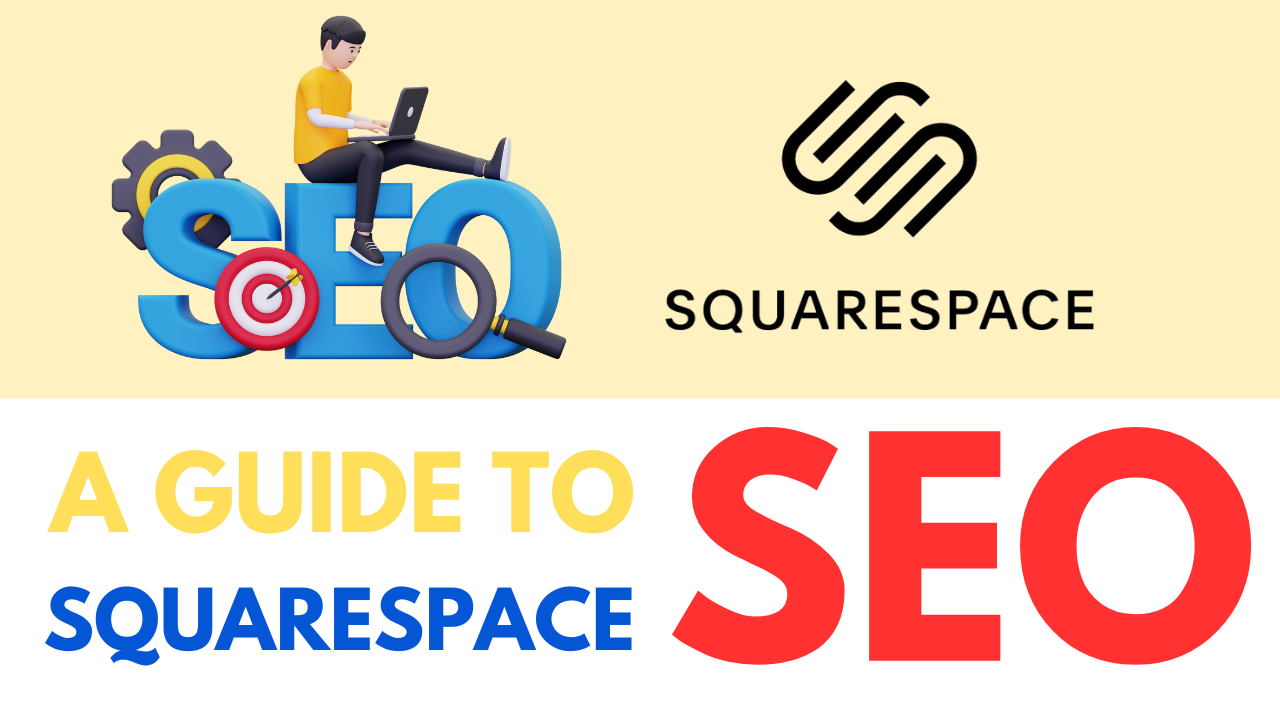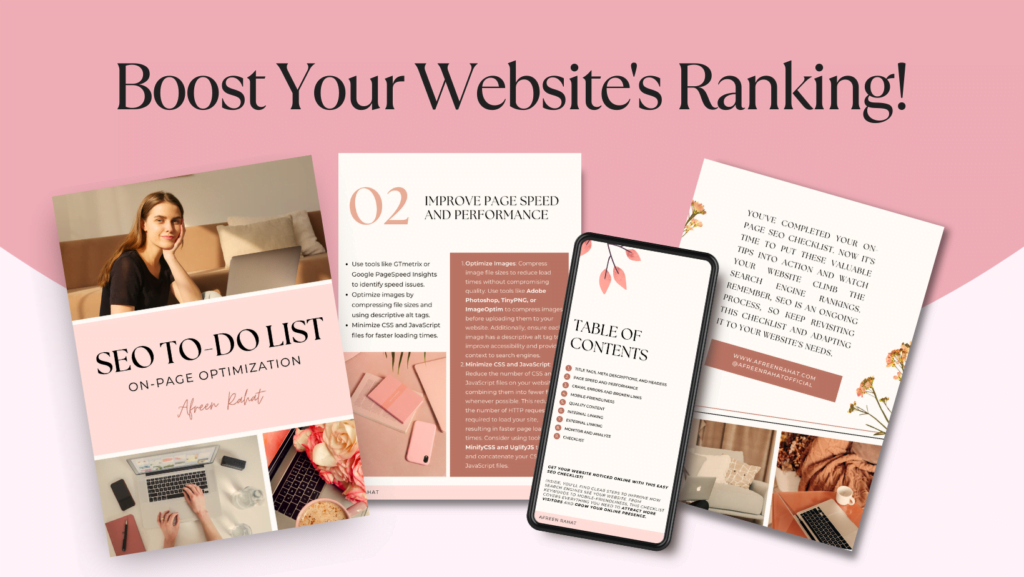Whether you’re new to SEO or looking to refine your Squarespace website’s visibility on search engines, this guide will help you step by step to optimize your site effectively.
Step 1: Understand SEO Basics
Before diving in, it’s helpful to know what SEO (Search Engine Optimization) is. It’s a set of techniques used to make your website more visible on search engines like Google. The goal is to rank higher in search results so more people can find your website.
Key SEO components to focus on:
- Keywords: Words and phrases that potential visitors use to search for your content.
- On-page SEO: Optimizations you make directly on your website.
- Off-page SEO: Activities outside your website, like backlinks.
- Technical SEO: Ensuring search engines can crawl and index your site.
Step 2: Choose the Right Keywords
a) Brainstorm Keywords
- Write down words or phrases related to your website’s content or services.
- Think about what your audience would type into a search engine to find you.
b) Use Keyword Tools
- Use free tools like Google Keyword Planner, Ubersuggest, or AnswerThePublic to find popular and relevant keywords.
c) Analyze Competition
- Search for keywords on Google and note what your competitors are ranking for. Look for opportunities to target less competitive, high-value keywords.
d) Long-tail Keywords
- Focus on specific phrases (e.g., “affordable wedding photography in New York”) instead of broad terms (e.g., “wedding photography”).
Step 3: Optimize Your Squarespace Pages
Squarespace has built-in tools that make SEO easier. Here’s how to use them:
a) Set Your Site Title
- Go to Settings > Site Title & Logo.
- Enter a title that clearly describes your website.
- Example: “Modern Interior Design | Affordable Home Decor Ideas.”
b) Customize Page Titles and Descriptions
- Navigate to each page and click the gear icon.
- Enter an SEO title (under 60 characters) and meta description (under 155 characters) with your primary keywords.
- Example:
- Title: “Affordable Graphic Design Services | Create Stunning Logos”
- Description: “Offering top-notch graphic design services for logos, websites, and branding at affordable prices.”
- Example:
c) Add Keywords to Headers
- Use H1 tags for main headings and H2/H3 tags for subheadings.
- Include your primary keywords naturally in these headings.
d) Optimize Images
- Use high-quality images but compress them to improve page speed (use tools like TinyPNG).
- Add alt text to images.
- Example: For a dog grooming image, use alt text like: “Golden Retriever getting a grooming session.”
e) Internal Linking
- Link related pages on your site to improve navigation and boost SEO.
- Example: Link your “Blog” to your “Services” page with text like: “Learn more about our wedding photography tips.”
f) Enable Clean URLs
- Go to Settings > Advanced > URL Mapping to ensure your URLs are short and descriptive.
- Example: Change
www.mywebsite.com/page123towww.mywebsite.com/about-us.
- Example: Change
Step 4: Blog for Better SEO
a) Write SEO-Friendly Blogs
- Focus on relevant topics your audience is searching for.
- Use your keywords naturally throughout the blog, including:
- Title
- First 100 words
- Subheadings
- Conclusion
b) Use Tags and Categories
- Assign relevant tags and categories to organize your blog posts.
- Avoid overloading posts with tags — 3–5 per post is sufficient.
Step 5: Use Squarespace SEO Settings
a) Enable SSL
- Go to Settings > Advanced > SSL and turn it on. A secure website (HTTPS) is preferred by Google.
b) Submit Sitemap to Google
- Squarespace automatically creates a sitemap for your website at
www.yoursite.com/sitemap.xml. - Submit it to Google Search Console to help search engines crawl your site.
c) Turn On AMP (Accelerated Mobile Pages)
- For blogs, enable AMP for faster mobile loading. Go to Settings > Blogging > Enable AMP.
Step 6: Optimize for Mobile
Google prioritizes mobile-friendly websites. Squarespace templates are responsive, but ensure:
- Text is easy to read without zooming.
- Buttons are large enough to tap.
- Images scale properly.
Test your site on different devices and use Google’s Mobile-Friendly Test tool.
Step 7: Improve Site Speed
a) Reduce Image Sizes
- Compress images before uploading.
b) Limit Animations and Videos
- Use sparingly to avoid slowing down your site.
c) Avoid Excessive Plugins
- Too many third-party plugins can impact load times.
Step 8: Build Backlinks
Backlinks are links from other websites to yours. They signal to search engines that your site is trustworthy.
a) Write Guest Posts
- Reach out to blogs in your niche and offer to write for them.
b) Share Your Content
- Post your blogs on social media platforms and forums.
c) Collaborate
- Partner with other businesses to exchange backlinks.
Step 9: Monitor Performance
a) Use Analytics Tools
- Connect Google Analytics to track traffic and visitor behavior.
- Check which keywords are driving traffic with Google Search Console.
b) Adjust Strategies
- If a keyword isn’t performing well, refine your content and add more relevant keywords.
Step 10: Stay Updated
SEO isn’t a one-time activity. Search engine algorithms change frequently. Stay up-to-date by following blogs like:
Final Tips
- Be patient! SEO takes time, but consistency will pay off.
- Avoid keyword stuffing, as it can hurt your rankings.
- Regularly update your content to keep it fresh.
With this guide, you’re equipped to boost your Squarespace website’s SEO and attract more visitors!