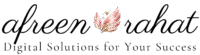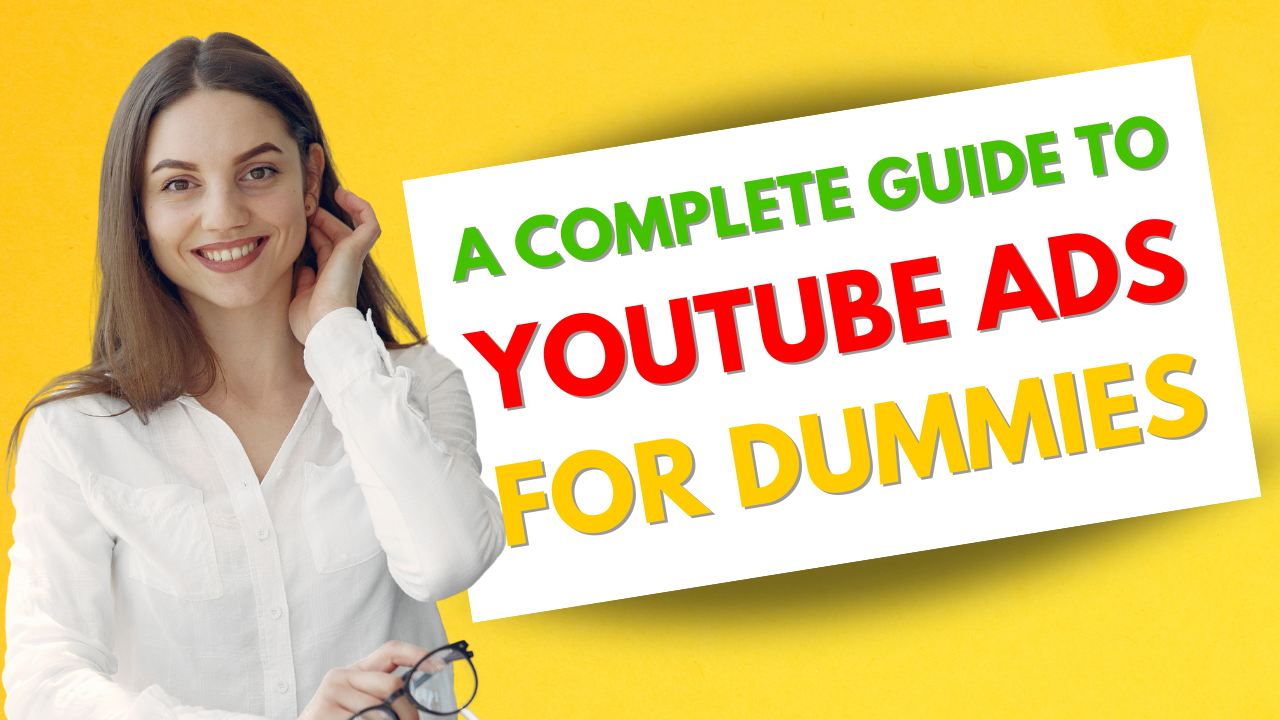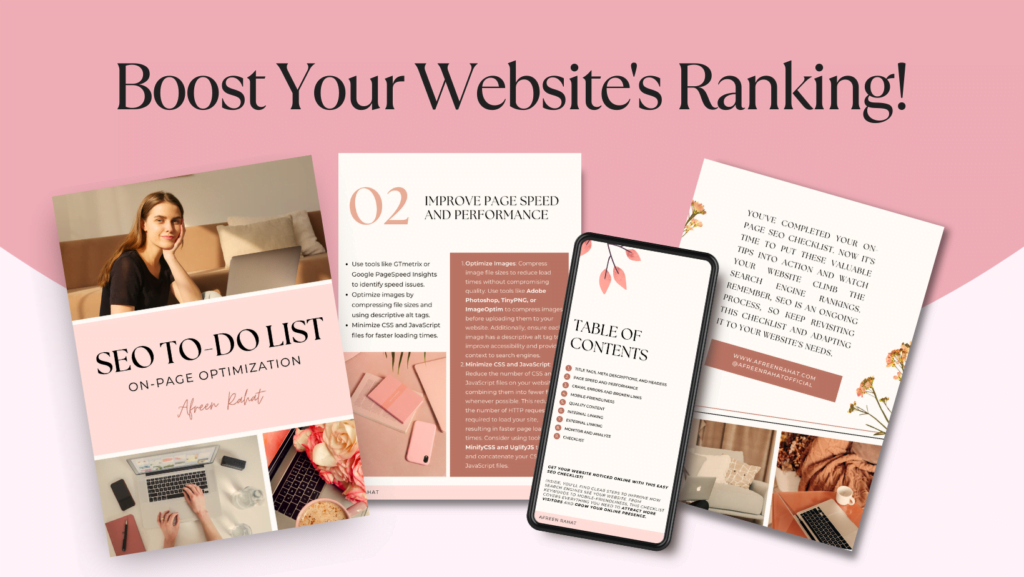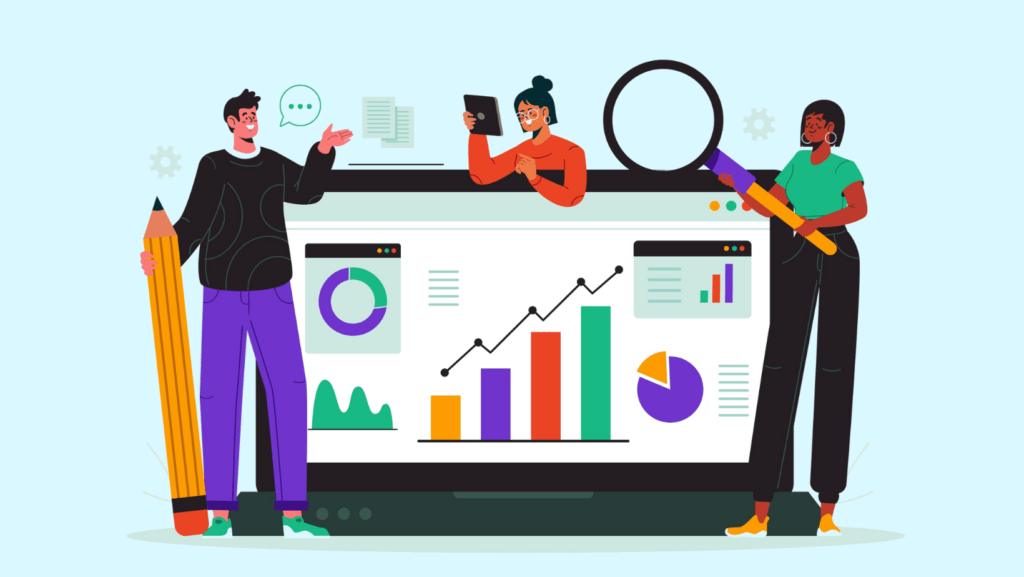YouTube ads are a powerful tool for businesses looking to reach a large and engaged audience. Whether you’re promoting a product, a service, or simply looking to boost brand awareness, YouTube ads offer a variety of formats that can help you achieve your goals. This guide will walk you through the process of setting up YouTube ads step by step, explaining key terms and offering examples to make it easy to understand for beginners.
Step 1: Set Up Your Google Ads Account
Before you can start running YouTube ads, you need a Google Ads account. If you don’t already have one, follow these steps:
- Create a Google Ads Account
- Visit Google Ads and click on “Start now.”
- Sign in using your Google account (or create one if you don’t have one).
- Follow the prompts to complete your account setup. You’ll be asked for basic information, including your business name, billing details, and a payment method.
- Link Google Ads to Your YouTube Channel
Once you have your Google Ads account, the next step is to link it to your YouTube channel:- Log in to Google Ads, and in the top right corner, click on the Tools & Settings icon.
- Under the Setup section, select Linked accounts.
- Find YouTube and click Details.
- Click + Link and enter the YouTube channel you want to link.
- Click Send request and wait for approval from the channel owner (if it’s not your channel).
Step 2: Choose Your YouTube Ad Campaign Type
There are several types of ads you can run on YouTube. Each has its own unique benefits depending on your marketing goals. Let’s go through the most common ones:
1. Skippable Video Ads
These ads play before, during, or after a video. Viewers have the option to skip the ad after 5 seconds. These are ideal for reaching a broad audience and are commonly used for brand awareness or product launches.
Example:
If you’re promoting a new software tool, you can create a 15-second video ad showcasing the tool’s key features. Viewers can skip the ad after 5 seconds if they’re not interested.
2. Non-Skippable Video Ads
These ads cannot be skipped and typically last between 15-20 seconds. They play before, during, or after a video. These are perfect for advertisers who want to ensure their message is seen in its entirety.
Example:
A local restaurant can use a 20-second non-skippable ad to promote a limited-time offer or new menu item.
3. Bumper Ads
Bumper ads are 6-second non-skippable ads that run before or after a YouTube video. These are great for delivering a short, impactful message or for promoting an event, sale, or brand awareness.
Example:
If you’re hosting a one-day sale, you could create a bumper ad highlighting the sale’s dates and key offer.
4. Display Ads
These are image-based ads that appear beside a video on YouTube’s desktop site. They’re a great option for driving traffic to your website.
Example:
A fashion retailer might use a display ad to show off a new collection, targeting users watching fashion-related content.
5. Overlay Ads
Overlay ads are semi-transparent text or image ads that appear at the bottom of a YouTube video. These are typically smaller and less intrusive but can be useful for driving traffic or building awareness.
Example:
A real estate agent might use overlay ads to drive visitors to a property listing on their website.
Step 3: Create Your YouTube Ad
Once you’ve chosen the right campaign type, the next step is to create the video ad itself. Here are some tips for creating effective YouTube ads:
- Keep It Short and Engaging
The first 5 seconds are the most critical, especially for skippable ads. Make sure your message is clear and engaging right from the start. If the viewer isn’t interested in the first few seconds, they will skip the ad. - Include a Strong Call to Action (CTA)
Always include a call to action at the end of your video. Whether it’s “Shop Now,” “Learn More,” or “Subscribe,” a clear CTA guides viewers on what to do next. - Ensure High-Quality Visuals and Audio
High-quality video and clear sound will make your ad look professional. This is especially important for building trust with your audience. - Target the Right Audience
Customize your ad based on the audience’s interests, demographics, or behavior.
Example for an Engaging Ad
If you run an online course for digital marketing, start with a catchy statement like, “Want to skyrocket your business online?” Follow up with a brief success story or testimonial, then end with a CTA like, “Sign up for our free webinar today!”
Step 4: Set Up Your YouTube Campaign in Google Ads
After creating your video, it’s time to set up your campaign in Google Ads. Here’s a detailed guide:
1. Log In to Google Ads
Go to Google Ads and sign in to your account.
2. Create a New Campaign
- Click on the + New Campaign button.
- Choose your campaign goal (e.g., Sales, Leads, Website Traffic).
- Select the Video campaign type (this will allow you to create YouTube ads).
- Choose the specific campaign subtype that fits your objectives (e.g., Custom video campaign or Drive conversions).
3. Choose Your Targeting Options
You can target your ads based on various factors, including:
- Demographics: Age, gender, parental status, or household income.
- Interests: What users are interested in, based on their browsing behavior.
- Placements: Choose specific YouTube channels or videos where you want your ads to appear.
- Keywords: Target users based on keywords relevant to your ad.
- Topics: Target users watching videos about specific topics (e.g., marketing, technology, etc.).
Example of Targeting:
If you’re promoting a fitness app, you could target viewers watching fitness-related content (e.g., workout routines or diet tips) or target specific keywords like “home workout.”
4. Set Your Budget and Bidding Strategy
Decide how much you’re willing to pay for each view (CPV – cost per view) or 1,000 impressions (CPM – cost per thousand impressions). For beginners, starting with a CPV bidding strategy is usually the most cost-effective.
Example:
If you want to pay $0.10 per view, set your CPV bid at $0.10. This means you’ll pay $0.10 each time someone watches your ad.
5. Upload Your Video Ad
- In the “Video” section of your campaign, enter the YouTube URL for your video.
- Google Ads will automatically pull in your video. You can then select your ad format (skippable, non-skippable, etc.).
Step 5: Optimize and Launch Your Campaign
Once your campaign is set up, here are some tips to optimize your ad’s performance:
1. Monitor and Adjust Targeting
Use Google Ads’ built-in analytics tools to track performance. If you see that certain keywords or audience segments are underperforming, tweak your targeting options.
2. Test Multiple Ads
If possible, create multiple versions of your video ad (A/B testing) to see which one performs better. Test different CTAs, visuals, or messaging.
Example of A/B Testing:
You could create two versions of your ad: one with a focus on product features and another highlighting customer testimonials. Compare their performance to see which resonates more with your audience.
3. Set Frequency Caps
If you’re concerned about overexposing your audience to your ads, set a frequency cap to limit how many times an individual user sees your ad within a certain timeframe.
4. Track Conversions
If your goal is conversions (e.g., purchases, sign-ups), make sure you’ve set up conversion tracking to measure how many viewers take the desired action after watching your ad.
Step 6: Analyze Results and Refine Your Strategy
After your campaign has been running for a while, analyze its performance through Google Ads reports. Focus on metrics like:
- Views/Impressions: How many people have seen or interacted with your ad.
- CPV (Cost per View): How much you’re paying for each view.
- CTR (Click-Through Rate): How often people click on your ad after seeing it.
- Conversions: The number of people who complete the desired action, like purchasing or signing up.
Final Thoughts
Running YouTube ads can be a game-changer for your business, offering unmatched reach and targeting capabilities. By following this detailed guide, you’ll be able to create, set up, and manage your YouTube ads with confidence. Don’t forget to test, monitor, and adjust your campaigns for optimal performance!